-
Posts
15 -
Joined
-
Last visited
-
Days Won
3
Reputation Activity
-
 Aleksa ᵘ̶ⁿ̶ˢ̶ᵉ̶ᵉ̶ⁿ got a reaction from Paul in Over 20 Plugins For Sale! 25% OFF - New Plugin Released.
Aleksa ᵘ̶ⁿ̶ˢ̶ᵉ̶ᵉ̶ⁿ got a reaction from Paul in Over 20 Plugins For Sale! 25% OFF - New Plugin Released.
With infrequent posting on the forums, only 3-4 plugins have been posted here, however over 20 have been developed so far!
Anything including plugins, gateways, modules, and messengers.
However since nothing new has been posted for a while, following a release of the new "Bulk Download Invoices" plugin (you can find it here: https://marketplace.blesta.com/#/extensions/197-Bulk%20Download%20Invoices), here's bit of a discount on all of the plugins (except this new one):
USE CODE NEWRELEASE2304 FOR 25% OFF PLUGINS FOUND AT THIS PAGE
Blesta Plugins | Code Cats Ltd (code-cats.com) - https://my.code-cats.com/order/main/packages/blesta_plugins/?group_id=21
-
 Aleksa ᵘ̶ⁿ̶ˢ̶ᵉ̶ᵉ̶ⁿ got a reaction from HostinPK in (Free) Tawk.to Live Chat
Aleksa ᵘ̶ⁿ̶ˢ̶ᵉ̶ᵉ̶ⁿ got a reaction from HostinPK in (Free) Tawk.to Live Chat
Tawk.to
Simple, easy to use Tawk.to Chat Integration.
Pay what you want!
---------------------------------------
Links:
More Info, Gallery & Readme: https://code-cats.com/blesta/tawkto/
Purchase: https://my.code-cats.com/order/config/index/blesta_plugins/?group_id=16&pricing_id=166
Download (After purchase, requires login): https://my.code-cats.com/plugin/download_manager/client_main/index/3/
---------------------------------------
Quick Support:
How to setup the live chat?
We assume you've already configured your Tawk.to account and made a widget, this will guide you through what each setting means. Property ID - Click on the setting, bottom left, to open your property settings. In the "Overview", you'll see a "Property ID" bellow your "Property Image" Widget ID - This is only relevant if you have multiple widgets, if you have only one (1), keep it as "default". If you have multiple, go to settings, bottom left, "Chat Widget" and take a look at your direct chat link. It will look something like this: https://tawk.to/chat/{property_id}/abcde1234 - In this case, the "abcde1234" would be your Widget ID Secure Mode - This allows you to track who's the current logged in user in Blesta, having this option on will automatically set their name and email in Tawk.to. Enable this option IF you have enabled it in Tawk.to (Settings > "Overview", at the bottom there is "Javascript API" with "Secure Mode" and "Key") Secure Mode Key - This option is relevant to "Secure Mode" option, you can find your key next to the "Secure Mode" checkbox in Tawk.to ---------------------------------------
Images:
-
 Aleksa ᵘ̶ⁿ̶ˢ̶ᵉ̶ᵉ̶ⁿ reacted to SystemFreaks in BlestaCRM - Advanced Statistics
Aleksa ᵘ̶ⁿ̶ˢ̶ᵉ̶ᵉ̶ⁿ reacted to SystemFreaks in BlestaCRM - Advanced Statistics
Latest Version 1.1.3
FREE DEMO
FEATURES V0.8.0.BETA
Part 1 of BlestaCRM Bundle
Clients (Overview Data)
Top Clients Due
Top Clients Credit
Top Clients By Income (Overall, This Year, This Month, This Week, Today)
Top Clients By Services (Active, Suspended, Canceled, Pending)
Top Clients by Country The total number of active services per country in map format, as well as total active unique clients per country in a table beneath the map.
Credits Reviewer All the credits that you issued to clients between two dates you specify.
New Customers The total number of new customers, orders, and complete orders for the current year and compares each of these to the previous year on the graph.
Services & Packages (Overview Data)
Top Active Services (Overall, This Year, This Month, This Week, Today)
Top Canceled Services (Overall, This Year, This Month, This Week, Today)
Top Packages by Income (Overall, This Year, This Month, This Week, Today)
Top Packages by Sold (Overall, This Year, This Month, This Week, Today)
Packages Unordered (Packages never ordered by term)
Daily Performance A daily activity summary for a given month. Data in this report includes Completed Orders, New Invoices, Paid Invoices, Opened Tickets, Ticket Replies and Cancellation Requests.
Monthly Orders A breakdown of the number of units sold of each product per month per currency. This allows you to see your most profitable products.
Promotions Usage Usage statistics for each promotional code to see how often clients have used each promo code.
You can download it from here : Click Here
Any suggestion or bug report is welcome, we had test the plugin on our system and it works well (based on 1 currency)
-
 Aleksa ᵘ̶ⁿ̶ˢ̶ᵉ̶ᵉ̶ⁿ got a reaction from ChristopherB in (Paid) Nextcloud Module
Aleksa ᵘ̶ⁿ̶ˢ̶ᵉ̶ᵉ̶ⁿ got a reaction from ChristopherB in (Paid) Nextcloud Module
Nextcloud
Simple Nextcloud Provisioning Module
---------------------------------------
Links:
More Info, Gallery & Readme: https://code-cats.com/blesta/nextcloud/
Purchase: https://my.code-cats.com/order/config/index/blesta_plugins/?group_id=16&pricing_id=165
Download (After purchase, requires login): https://my.code-cats.com/plugin/download_manager/client_main/index/4/
---------------------------------------
Install the Module
1. Upload the source code to a /components/modules/nextcloud/ directory within
your Blesta installation path.
For example:
/var/www/html/blesta/components/modules/nextcloud/ 2. Log in to your admin Blesta account and navigate to
> Settings > Modules
3. Find the Nextcloud module and click the "Install" button to install it
4. You're done! Only thing left is to configure it properly.
---------------------------------------
Setting up
Simple Nextcloud provisioning in Blesta, easy to use.
Important note:
This module is intended for provisioning to one Nextcloud server, thus, "Server Groups" might be buggy.
Inside of the "Package", make sure you select "Any" "Server Group" and then select one server you want to deploy to.
If you have multiple servers, for example in different locations, recommended approach is to make a package for each location and let users pick which one they need.
Creating a Server:
- Go to /admin/settings/company/modules/installed/ and click "Manage" on the "Nextcloud" module
- Click "Add Server" in the top right
- Fill out required information
- Label - This is what you'll see the server named as in the admin panel, name it however you want
- Hostname - Full URL to your instance, including http(s)://, for example, https://cloud.mycompany.com
- API Username - Username to your API, read "Quick Support" bellow to learn how to find it
- API Password - Password to your API, read "Quick Support" bellow to learn how to find it, its in the format xxxxx-xxxxx-xxxxx-xxxxx-xxxxx
- Capacity - Feature of this module, if you'd like to limit or prevent overallocation, you can set this value to the amount, in GB, that you want deployed to this server. If this amount is exceeded, new orders will be rejected until there's more space on the server. Set to 0 to disable this feature
Configurable Options:
If you'd like to make "Storage Amount" configurable by users instead of per-package, you can use "Configurable Options" to achieve this.
Quick guide (Assumes you know how to create a Configurable Option, Group and assign it to a package)
- Create a Configurable Option
- "Name" MUST be storage_quota
- Under "Options", "Value" should be a number of GB that should be provisioned
---------------------------------------
Quick Support
Where are my API Username and Password?
- Login to your Nextcloud with an admin account
- Go to /settings/user/security
- Under "Devices & sessions", enter your desired "App name" and click "Create new app password"
- Two fields, "Username" and "Password", will pop up, those are your "API Username" and "API Password" required for the module.
- IMPORTANT: Once you click "Done", you won't be able to see this password again, so make sure you save it somewhere!
---------------------------------------
Images:
-
 Aleksa ᵘ̶ⁿ̶ˢ̶ᵉ̶ᵉ̶ⁿ got a reaction from Xerong in (Paid) Announcements Plugin
Aleksa ᵘ̶ⁿ̶ˢ̶ᵉ̶ᵉ̶ⁿ got a reaction from Xerong in (Paid) Announcements Plugin
As in a live demo?
No, there isn't at the moment - though I might be able to setup a quick private demo.
Only preview at the moment is those images above and here: https://my.code-cats.com/plugin/announcements/client_main
Though that one is with a custom Blesta theme... and also I still haven't made it work with announcememts properly...




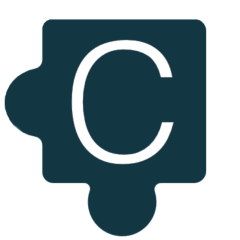
.thumb.jpeg.15b4df9c3be4a0d4ee2b9e987f7dcc70.jpeg)