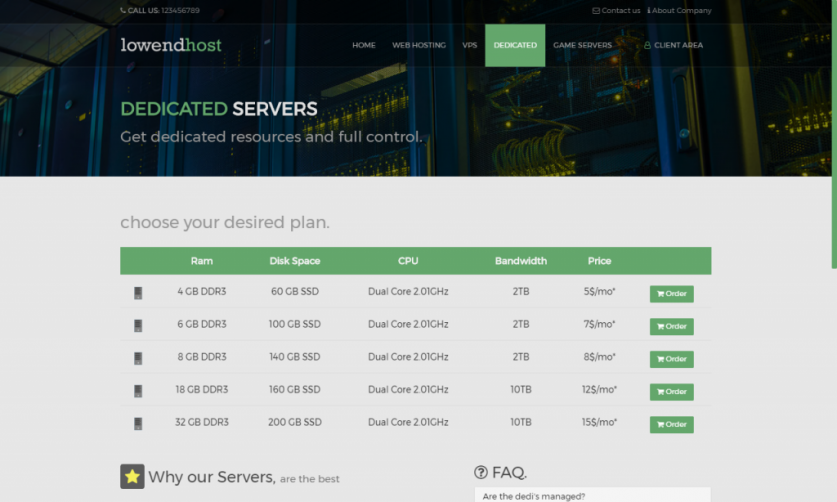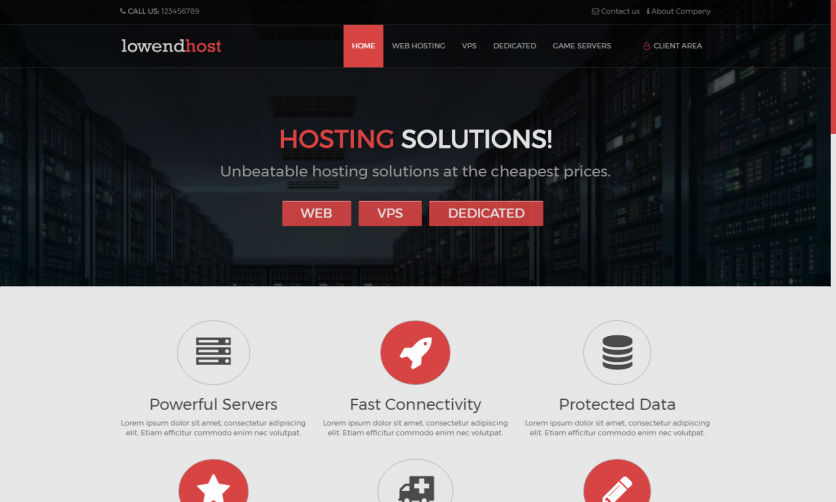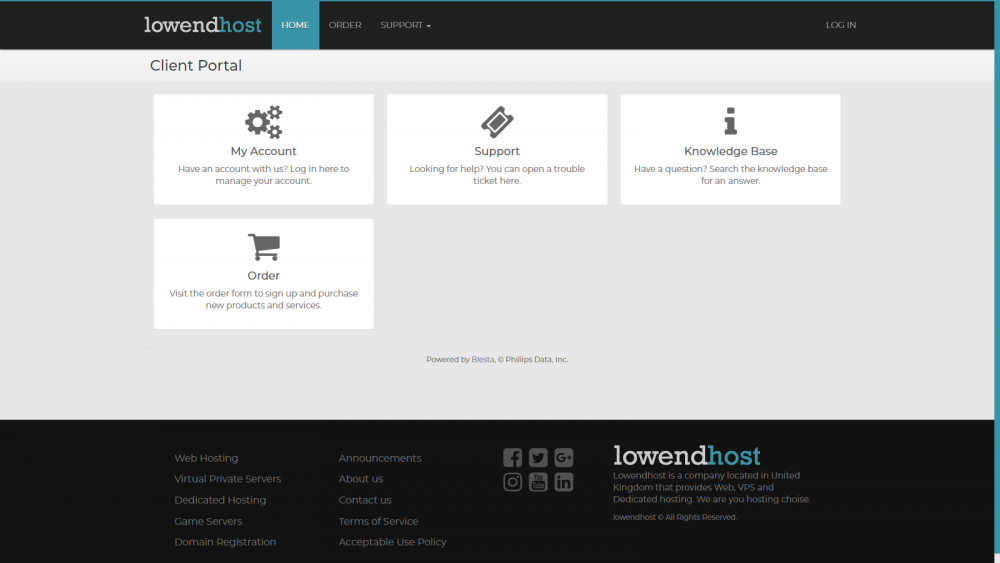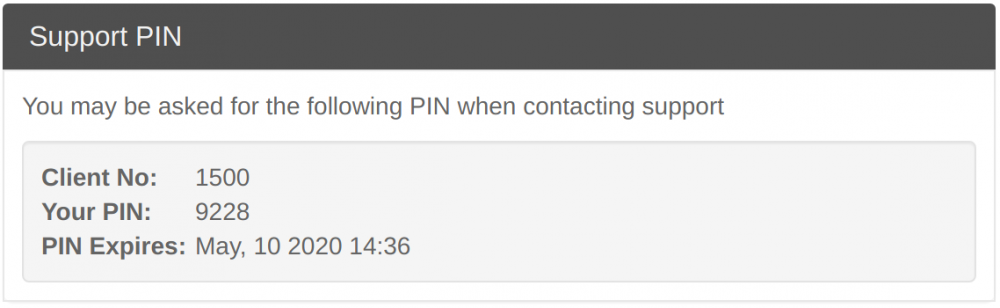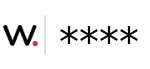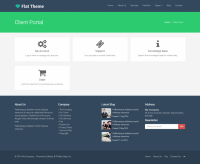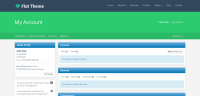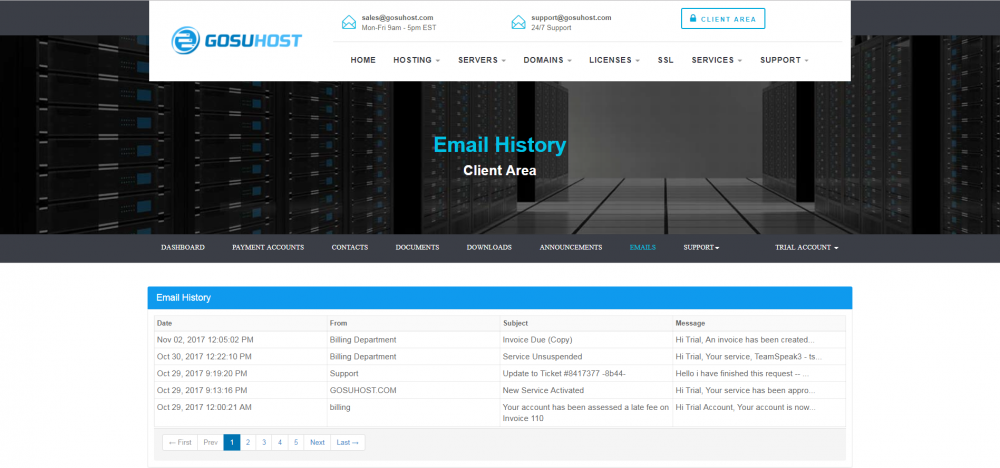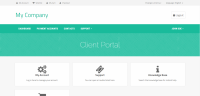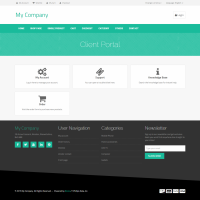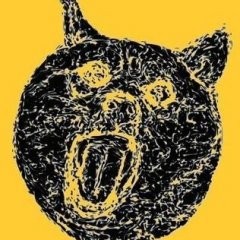Search the Community
Showing results for tags 'free'.
-
Tawk.to Simple, easy to use Tawk.to Chat Integration. Pay what you want! --------------------------------------- Links: More Info, Gallery & Readme: https://code-cats.com/blesta/tawkto/ Purchase: https://my.code-cats.com/order/config/index/blesta_plugins/?group_id=16&pricing_id=166 Download (After purchase, requires login): https://my.code-cats.com/plugin/download_manager/client_main/index/3/ --------------------------------------- Quick Support: How to setup the live chat? We assume you've already configured your Tawk.to account and made a widget, this will guide you through what each setting means. Property ID - Click on the setting, bottom left, to open your property settings. In the "Overview", you'll see a "Property ID" bellow your "Property Image" Widget ID - This is only relevant if you have multiple widgets, if you have only one (1), keep it as "default". If you have multiple, go to settings, bottom left, "Chat Widget" and take a look at your direct chat link. It will look something like this: https://tawk.to/chat/{property_id}/abcde1234 - In this case, the "abcde1234" would be your Widget ID Secure Mode - This allows you to track who's the current logged in user in Blesta, having this option on will automatically set their name and email in Tawk.to. Enable this option IF you have enabled it in Tawk.to (Settings > "Overview", at the bottom there is "Javascript API" with "Secure Mode" and "Key") Secure Mode Key - This option is relevant to "Secure Mode" option, you can find your key next to the "Secure Mode" checkbox in Tawk.to --------------------------------------- Images:
-
Lowendhost - Official discussion thread as requested by the marketplace Link to download About It's a completely free HTML/PHP hosting template, now integrated with Blesta. It comes in 3 colors and is fully integrated with Blesta in all 3 colors. It has these pages: Homepage, Web Hosting, VPS, Dedicated, Game Servers and Terms of Service. It's extreemly easy to edit with basic HTML knowledge. Live preview of HTML version: Green Version Preview Blue Version Preview Red Version Preview It's developed & designed by our web design firm. If you have any question or issue, we might help! Reply here don't PM. Thanks!
-
Discord Messenger Simple messenger for Blesta which sends messages to a Discord Webhook. Create a new Webhook, assign it in Blesta settings for the messenger, enable notifications and get messages for ticket updates and new orders straight into a Discord channel. Note: Messenger will send all of the data to the specified Webhook, it does not care to which staff member it was intended to go - Everything is sent from everyone! (if they have notices enabled) --------------------------------------- Links: More Info, Gallery & Readme: https://code-cats.com/blesta/discord/ Purchase: https://my.code-cats.com/order/config/index/blesta_plugins/?group_id=16&pricing_id=167 Download (After purchase, requires login): https://my.code-cats.com/plugin/download_manager/client_main/index/2/ --------------------------------------- Quick Support: How to setup the Messenger? After you have installed it, go to top right Settings > Messengers (/admin/settings/company/messengers/installed/) and find the "Discord" Messenger. Click on "Manage" and input your Webhook URL which you got from Discord, then click "Update Settings". Next on the left side under "Messengers" click on "Messenger Configuration" and assign Discord to the SMS Message Type (Currently the only one supported by Blesta). Last step is to verify if messages are enabled, again on the left side under "Messengers" to go "Message Templates". You should see a couple of templates. Edit each one of them and make sure they are enabled if you want to receive their notifications. While you are on this page, you can edit the message contents, keep in mind that they will be posted in a Discord Embed and **you can use Discord text formatting!** Not getting order notifications? In your admin panel, go to Billing > Overview (/admin/billing/index/). Scroll to the bottom. You should see an "Orders" panel. In its corner, there is a cogwheel for changing its settings. (This) Click on it, then under "Order Notifications" enable "Messengers". Click "Update Settings" to save your changes. Not getting ticket notifications? In your admin panel, go to Support > Departhments (/admin/plugin/support_manager/admin_departments/) Edit your desired department and check "Send Auto-Response Emails for New Tickets". Save your changes by clicking "Edit Department". Next step is to enable which Staff Ticket notifications will be sent to the Messenger. To do this, in your admin panel, go to Support > Staff (/admin/plugin/support_manager/admin_staff/) Edit your desired staff member and check which ticket priorities should be sent to the Messenger. Save your changes by clicking "Edit Staff" --------------------------------------- Images:
-
how can add a feature like free domain when customer go with our higher plan only.
-
Support PIN Plugin Assign clients a support PIN to use when making contact. Features Configurable length PIN Client & admin widget Optional PIN expiration/rotation Validation API endpoint It's open sauce https://github.com/webmastery/blesta-support-pin/ https://marketplace.blesta.com/#/extensions/98-Support PIN
-
What is blesta contact form? Contact form plugin for Blesta is the best solution to receive messages from customers right to your email address(-es). It's a clean and simple, secure, plug-&-play contact form. The contact form has fields for Name, Email, Subject and Message. For added piece of mind this plugin also allows you to add a google reCAPTCHA. The contact form plugin has user friendly interface, so it should be relatively easy to use for most users. The contact form plugin can be installed with multi companies each company can use different email address(-es) and google reCAPTCHA. Why do you need it? If you're running a company that sell online products you really need to use our contact form plugin for pre-sales questions. Most customers have a lot of questions before buying a product as many of you know that blesta come only with support ticket system and this confuse the customer as they only want to ask one or two questions and need direct reply to their email address that’s why you need to use our contact form plugin for blesta How it works? After installing the contact form plugin, the admin can manage the plugin on how it going to work for each company. The admin can enter multi email addresses and an option to enter google reCAPTCHA site key and secret key if you need to use google reCAPTCHA. The contact form plugin creates an item in the client area menu so that customer can easily find the contact form. Every time a customer uses the contact form an email will be send to the email addresses the admin enter in the contact form settings. Features Multi email addresses Multi companies Google reCAPTCHA v2 Name, Email, Subject and Message fields Add contact form to client area menu Multi language User friendly interface For more details and screenshot visit the product page https://www.hardsoftcode.com/products.php?p=product&a=blesta-contact-form Other free blesta plugins Blesta Privacy Policy https://www.hardsoftcode.com/products.php?p=product&a=blesta-privacy-policy Blesta Terms of Service https://www.hardsoftcode.com/products.php?p=product&a=blesta-terms-of-service
-
Flat Theme Integration Integrated to Blesta by Licensecart Here's our first free integration for Blesta, it was integrated to on 3.5 at the moment. You can try it on 3.4 if you wish by editing config.json in the theme. You can get the full site theme for free from: https://shapebootstrap.net/item/1524965-flat-theme-free-responsive-multipurpose-site-template You can get the Blesta integration for free from: https://licensecart.com/customers/plugin/download_manager/client_main/index/46/ Previews: Logged in Preview: Upload the flat folder to: /app/views/client/ Go to: Settings > Company > Look and Feel > Templates > Flat (from dropdown menu).
-
Email History Gosuhost is introducing the email history plugin for Blesta. This allows your customers to view past emails straight from their client area. This gives your customers a much better experience rather than them checking their email client for past emails. They can click the row to view the email in text format. And the best thing is, we are releasing this free and open-source so you can edit and see the code. client_emails-1-1-0.zip
-
Blesta: Janitor Small Blesta plugin to automate cleaning of abandoned orders, invoices, and services. Installation Download the latest release version from our releases and then simply upload the janitor folder to ~/plugins directory on your Blesta installation. How it Works: Janitor creates two cron entries which can be configured both by the cron settings and by the direct plugin settings. All of the plugin’s settings are based on the time the order was created. It may be important that you not cleanup and cancel at the same interval if you expect the orders to be marked as cancelled for any amount of time. Both cron tasks will never cleanup any orders or services which meeting the following criteria: The order’s invoice has any amount paid towards it. The order’s service is active or already cancelled. The order’s invoice is completely paid and is already closed (database: invoices.invoice_date_closed) Cron Task: Cancel Abandoned Orders This task is designed to strictly check for open orders which have never had any payments attached to them. First, the task will cancel the order and then next, it will void the invoice with a message as described in the language file. This cron task will also cancel any services attached to the order. This part of the cron intentionally leaves orders, invoices, and services in the database, in the possible event of this data being used by sales automation, etc. Cleanup Order Database This task is designed to completely delete all related database entries related to the order. It will remove the orders database entry, the order_services entry, and provides you the option to either leave the services as marked cancelled, or completely delete the service from the database via the plugins options. Only canceled services will be deleted if this option is set. If the service on this task is any other status than canceled, as set in the ‘Cancel Abandoned Orders’ cron task, it will ignore the service entirely. Download: https://github.com/nodecraft/janitor/releases Issues/feature requests: https://github.com/nodecraft/janitor/issues
-
@Naja7Host helped show me how to get this working and this is what he did to achieve it: Folder structure: - plugins --- count_tickets --------- count_tickets_controller.php ------- controllers ----------- client_main.php ------- models ----------- client_tickets_model.php ----------- count_tickets_model.php If you just want to download the files and not do it manually you can grab them from: https://licensecart.com/public/count_tickets.zip
-
eElectronics Theme Integration Integrated to Blesta by Licensecart Here's our first free integration for Blesta, it was integrated to on 3.5 at the moment. You can try it on 3.4 if you wish by editing config.json in the theme. You can get the full site theme for free from: https://shapebootstrap.net/item/1525000-eelectronics-ecommerce-html-template You can get the Blesta integration for free from: https://licensecart.com/customers/plugin/download_manager/client_main/index/46/ Previews: Logged in Preview: Upload the eelectronics folder to: /app/views/client/ Go to: Settings > Company > Look and Feel > Templates > eElectronics (from dropdown menu).
- 7 replies
-
- Integration
- eElectronics
-
(and 2 more)
Tagged with:
-
I am new to blesta, using a free license & the latest version available as of now. almost everything seems to fit my requirement except for some small issues listed below: I have a package which costs $0. I have Paypal as the payment gateway. But when I checkout, it redirects to the PayPal Payment website even though the amount is $0. Paypal does not support $0 transactions and hence the service is left as pending unless i manually approve/activate. I saw someone in this forum suggesting to use the offline payment module. But that too has the same problem, it does not activate unless I activate manually. Is there a solution for this?
-
Wen adding a package with a 0 (zero) as price to offer a trial, for exemple: Package 1 1 Month Price = 0 Select "Cancel at end of term" Wen a client tries to order and the Cart Total is 0 (zero), it still display the "Payment" options, and it should not display the Payment Option and only finish the order. With the new option to "Upgrade/Downgrade" we can do like this: Create a trial package with limited time, then add in the same group outher packages, and if the client dosent upgrade to anouther package it will terminate in the end of the trial



.thumb.jpg.9ff28440fe39df13768d2fe5369550ff.jpg)