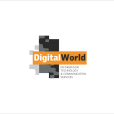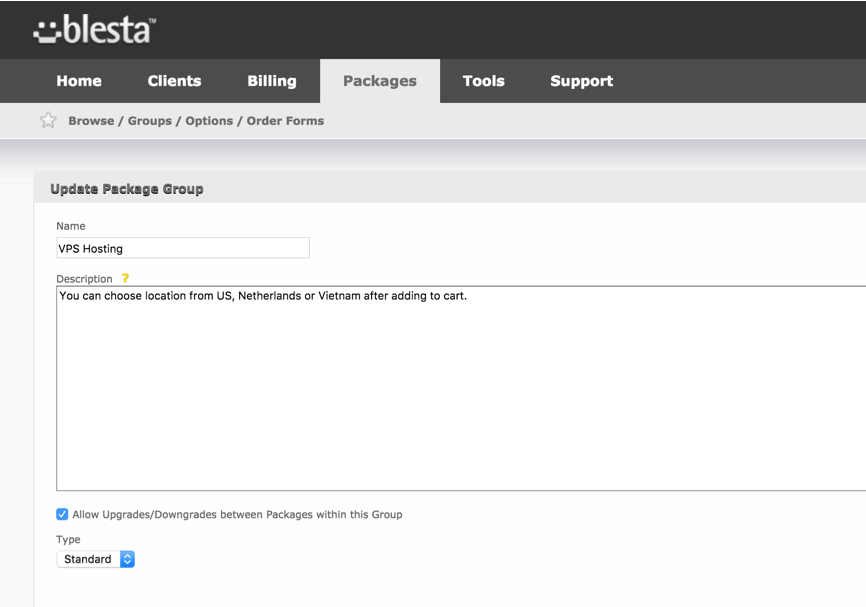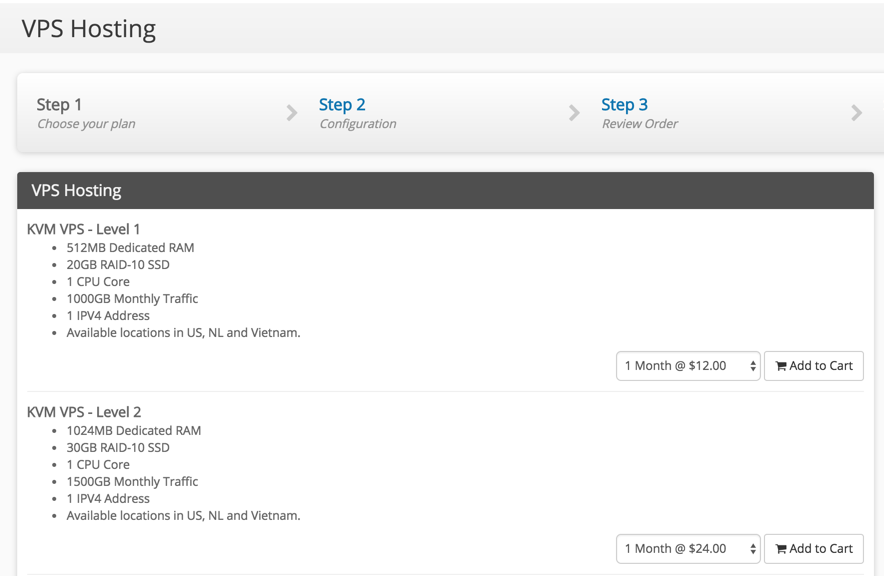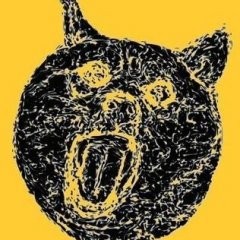Search the Community
Showing results for tags 'packages'.
-
In Settings, System, Staff Groups, When i put check [ ] Packages (Check All / Uncheck All) and only view Package Group, Staff could delete packages. Staff should not delete any packages. When there is an option to add or edit, deleted should not be permitted. Thanks, Sakis
-
Sorry for my questions but I am an NB on Blesta, the issue is I can not create hidden packages in Blesta I have a lot of hidden packages on WHMCS and when I do promotions I inform the customers the URL for each package, so normally they are not publicly displayed. I tried to do a restricted package and copy and paste its URL but did not work, is there any workaround to do this. Thanks
-
Hi, It seems Group Packages 's Description did not show in order form. Can you please confirm this bug? Thank you,
-
I'm wanting to make a custom report of my packages. My primary goal to have a price/cost list and description for each package. But it would also be nice to see the number of active packages that customers are using. Anyone know how the script should be written? I've only done custom reports from starting with contacts, so I'm not sure how to go about this.
-
Hello, Restricted Packages Show on Upgrade/Downgrade Client Side. 1- Add a restricted package 2- Add a non restricted package to the same group 3- Add the non restricted package to the client 4- Login to client area, and trie to upgrade/downgrade the package, you wil see also the restricted package
- 2 replies
-
- Restricted
- packages
-
(and 2 more)
Tagged with:
-
I have same problem like http://www.blesta.com/forums/index.php?/topic/1859-cpanel-module-not-importing-whmcpanel-packahes/ I've made a package in WHM cPanel When i try to add a package, In Module options, there's no cPanel packages. Server Information (I'm reseller from other web hosting provider) = Apache version 2.2.27 PHP version 5.3.28 MySQL version 5.1.73-cll Architecture x86_64 Operating system : Linux I use "trial version" on my blesta (Ver 3.2.0) and will buy monthly licenses later when my blesta already work well... Please help. Thank You
- 7 replies
-
- cPanel
- Not Importing
-
(and 1 more)
Tagged with:
-
This might help a few people, you can't use PHPIDs with this at the moment. This is designed for my business but edit as you please, you can keep it the same and just edit the business name, etc. please make sure your Service Creation template only has these: Html: {package.email_html} Text: {package.email_text} Then in the welcome emails put the following: Dear {client.first_name} {client.last_name}, PLEASE READ THIS EMAIL IN FULL AND PRINT IT FOR YOUR RECORDS Thank you for your order from us! Your hosting account has now been setup and this email contains all the information you will need in order to begin using your account. If you have requested a domain name during sign up, please keep in mind that your domain name will not be visible on the internet instantly. This process is called propagation and can take up to 48 hours. Until your domain has propagated, your website and email will not function, we have provided a temporary url which you may use to view your website and upload files in the meantime. New Account Information Hosting Package: {package.package} Domain: {service.cpanel_domain} Package Price: {pricing.price | numberformat 2, ".", ","} Package Period: {pricing.period} Cancellation Fee after 10 days of your first product with us: {pricing.cancel_fee | numberformat 2, ".", ","} Login Details Username: {service.cpanel_username} Password: **** [Password Hidden for security reasons] Control Panel URL: http://{module.host_name}:2082/ Once your domain has propogated, you may also use http://www.{service.cpanel_domain}:2082/'>http://www.{service.cpanel_domain}:2082/ Server Information Server IP: {module.host_name} If you are using an existing domain with your new hosting account, you will need to update the nameservers to point to the nameservers listed below. {% for name_server in module.name_servers %} Name server: {name_server}{% endfor %} Uploading Your Website Temporarily you may use one of the addresses given below to manage your web site: Temporary FTP Hostname: {module.host_name} Temporary FTP Username: {service.cpanel_username} Temporary FTP Password: cPanel Password And once your domain has propagated you may use the details below: FTP Hostname: {service.cpanel_domain} Webpage URL: http://www.{service.cpanel_domain} Email Settings For email accounts that you setup, you should use the following connection details in your email program: POP3 Host Address: mail.{service.cpanel_domain} SMTP Host Address: mail.{service.cpanel_domain} Username: The email address you are checking email for. Password: As specified in your control panel. Thank you for choosing CubicWebs. It will look like this: ======================================================= ======================================================= InterWorx Version ======================================================= Dear {client.first_name} {client.last_name}, PLEASE READ THIS EMAIL IN FULL AND PRINT IT FOR YOUR RECORDS Thank you for your order from us! Your hosting account has now been setup and this email contains all the information you will need in order to begin using your account. If you have requested a domain name during sign up, please keep in mind that your domain name will not be visible on the internet instantly. This process is called propagation and can take up to 48 hours. Until your domain has propagated, your website and email will not function, we have provided a temporary url which you may use to view your website and upload files in the meantime. To get your account password, please go to your dashboard and click on your service row, you will see your username, password and a direct login link. New Account Information Hosting Package: {package.name} Domain: {service.interworx_domain} Package Price: {pricing.price | numberformat 2, ".", ","} Package Period: {pricing.period} Cancellation Fee after 10 days of your first product with us: {pricing.cancel_fee | numberformat 2, ".", ","} Login Details Username: {service.interworx_email} Password: **** [Password Hidden for security reasons] Control Panel URL: http://{module.host_name}:2443/siteworx/ Once your domain has propogated, you may also use http://www.{service.interworx_domain}:2443/siteworx/ Temp domain: http://{module.host_name}/~{service.interworx_username} Server Information Server IP: {module.host_name} If you are using an existing domain with your new hosting account, you will need to update the nameservers to point to the nameservers listed below. {% for name_server in module.name_servers %} Name server: {name_server}{% endfor %} And once your domain has propagated you may use the details below: Webpage URL: http://{service.interworx_domain} Thank you for choosing CubicWebs. ======================================================= ======================================================= SolusVM Version ======================================================= Dear {client.first_name} {client.last_name}, PLEASE READ THIS EMAIL IN FULL AND PRINT IT FOR YOUR RECORDS Thank you for your order from us! Your virtual server has now been setup and this email contains all the information you will need in order to begin using your account. Package Information Hosting Package: {package.name} Plan name: {service.solusvm_plan} Virtualization: {service.solusvm_type} Package Price: {pricing.price} Package Period: {pricing.period} Cancellation Fee after 10 days of your first product with us: {pricing.cancel_fee} Server Information Hostname: {service.solusvm_hostname} Primary IP: {service.solusvm_main_ip_address} Root Password: {service.solusvm_password} (This will be blank if more than one service is on your account.) Console Information Control Panel: https://{module.host}:{module.port} Console Username: {service.solusvm_console_user} Console Password: {service.solusvm_console_password} {% if service.solusvm_type == "kvm" %} KVM Extras VNC IP address: {service.solusvm_vnc_ip} VNC Port: {service.solusvm_vnc_port} VNC Password: {service.solusvm_vnc_password} {% endif %} Thank you for choosing [Enter Company Name here]. PS: The If statement is a guess and might not work, please remove it if it doesn't and post here. It should show up only if the type is KVM.