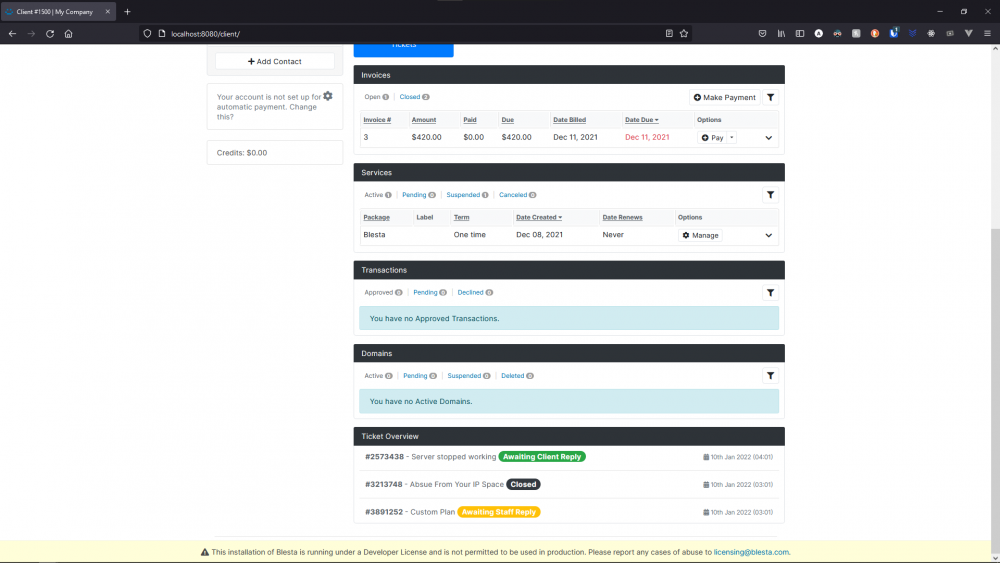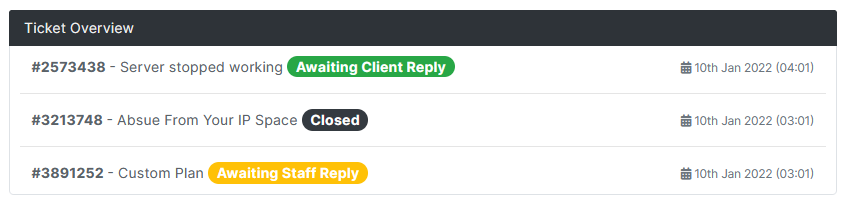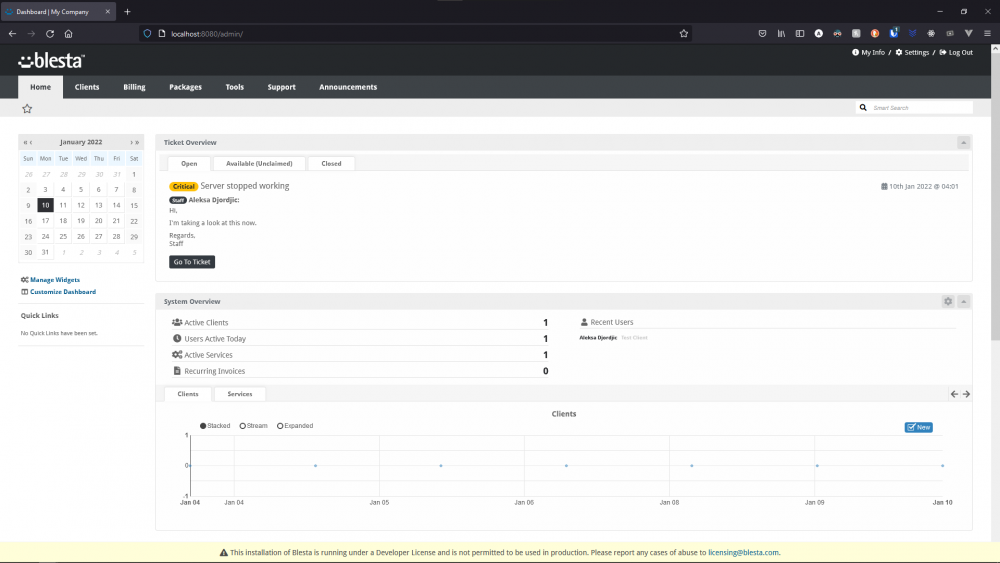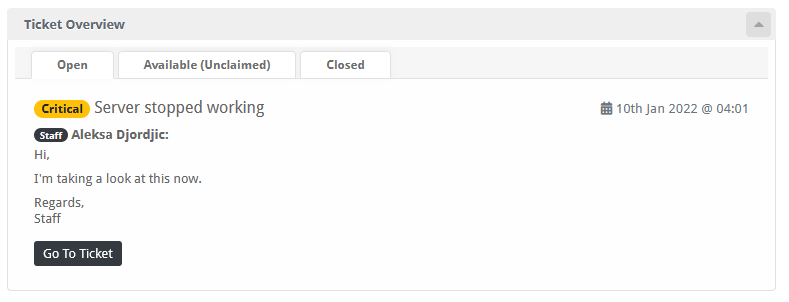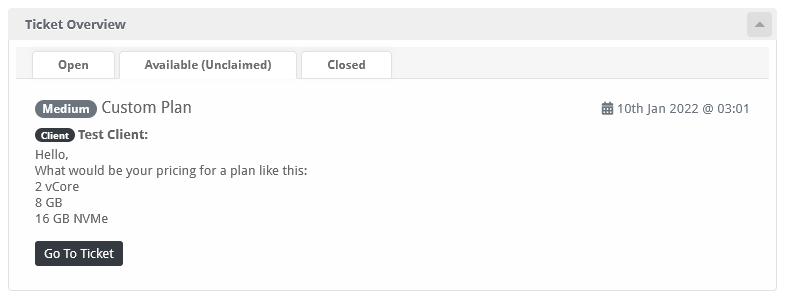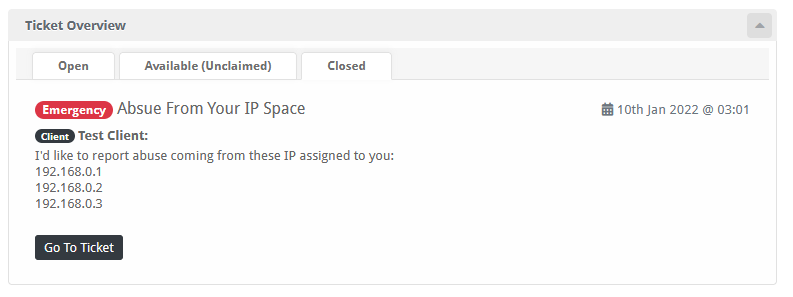Search the Community
Showing results for tags 'ticket'.
-
Hi guys! After a little break, we are back! ModulesGarden is proud to announce a double release of extensions designed specially for Blesta! With our brand new products you will be able to expand the possibilities of your system and integrate with world-famous providers: Zendesk and GoDaddy! Our first (actually the second ;)) module called plainly Zendesk For Blesta will let you manage and respond to all your tickets directly in Zendesk. At the same time, your customers will be able to send and control their tickets, enriched with several interesting Zendesk features, straight from your client area! Have you ever considered using external customer service platform inside your Blesta? Now you have a chance! The next module will enable you to automate the provisioning and management of over 300 TLDs & gTLDs in your Blesta. GoDaddy Domain Registrar For Blesta will empower your clients to register, transfer, renew and update domains provided by GoDaddy without even leaving your client area. An excellent tool for all GoDaddy API Resellers! That's not everything! On this marvelous occasion we have prepared for you a 50% discount valid until the end of September! Just use this promo code: #MGForBlesta We cordially invite you to visit our website and find out more about our new extensions: 1) Zendesk For Blesta 2) GoDaddy Domain Registrar For Blesta We hope that our extensions will meet your expectations. You can test them for free, just download trial version from our pages. Do not hesitate to contact us, send your feedback and report bugs. Need Custom Software Development For Your Business? Get Your Free Quote Now! Specially for you we will adapt an application and its design to your own needs, create a new module or even a completely new system built from scratch!
-
Ticket Overview Provide your staff and clients with a quick overview of their tickets. --------------------------------------- Links: More Info, Gallery & Readme: https://code-cats.com/blesta/ticketoverview/ Purchase: https://my.code-cats.com/order/config/index/blesta_plugins/?group_id=16&pricing_id=171 Download (After purchase, requires login): https://my.code-cats.com/plugin/download_manager/client_main/index/9/ --------------------------------------- Install the Plugin 1. Upload the source code to a /plugins/announcements/ directory within your Blesta installation path. For example: /var/www/html/blesta/plugins/ticket_overview/ 3. Log in to your admin Blesta account and navigate to > Settings > Plugins 4. Find the Ticket Overview plugin and click the "Install" button to install it 5. You're done! --------------------------------------- Setting up Client Widget will be enabled by default, as well as the Staff Widget - However the Staff Widget has to be manually added to your dashboard. To do so, follow these steps: Go to "Home" On the left side, click "Manage Widgets" Drag "Ticket Overview" to the left side Close "Manage Widgets" window Quick Support I want to disable the Staff/Client Widget, how to do so? To disable one of the widgets, or both, you need to go into plugin "Settings" To do so, follow these steps: On the admin side, top right go to "Settings" Go to "Plugins" Find "Ticket Overview" and click "Settings" Go to "Actions" tab Disable/Enabled the widgets that you want Click "Update Settings" --------------------------------------- Images:
-
Ticket On Purchase Create a new ticket on new purchase of a package to easily manage manual deployment and client communication. --------------------------------------- Links: More Info, Gallery & Readme: https://code-cats.com/blesta/ticketpurchase/ Purchase: https://my.code-cats.com/order/config/index/blesta_plugins/?group_id=16&pricing_id=234 Download (After purchase, requires login): https://my.code-cats.com/plugin/download_manager/client_main/index/15/ --------------------------------------- Install the Plugin 1. Upload the source code to a /plugins/ticket_on_purchase/ directory within your Blesta installation path. For example: /var/www/html/blesta/plugins/ticket_on_purchase/ 3. Log in to your admin Blesta account and navigate to > Settings > Plugins 4. Find the Ticket On Purchase plugin and click the "Install" button to install it 5. You're done! --------------------------------------- Images:
-
Ticket Overview Provide your staff and clients with a quick overview of their tickets. Links: More Info, Gallery & Readme: https://code-cats.com/blesta/ticketoverview/ Purchase: https://my.code-cats.com/order/config/index/blesta_plugins/?group_id=16&pricing_id=171 Download (After purchase, requires login): https://my.code-cats.com/plugin/download_manager/client_main/index/9/ Install the Plugin Upload the source code to a /plugins/ticket_overview/ directory within your Blesta installation path. For example: /var/www/html/blesta/plugins/ticket_overview/ Log in to your admin Blesta account and navigate to Settings > Plugins Find the Ticket Overview plugin and click the "Install" button to install it You're done! Setting Up Client Widget will be enabled by default, as well as the Staff Widget - However the Staff Widget has to be manually added to your dashboard. To do so, follow these steps: Go to "Home" On the left side, click "Manage Widgets" Drag "Ticket Overview" to the left side Close "Manage Widgets" window Quick Support I want to disable the Staff/Client Widget, how to do so? To disable one of the widgets, or both, you need to go into plugin "Settings" To do so, follow these steps: On the admin side, top right go to "Settings" Go to "Plugins" Find "Ticket Overview" and click "Settings" Go to "Actions" tab Disable/Enabled the widgets that you want Click "Update Settings" Images:
-
I am trying out Blesta to see if it works better than our current setup. So far, very good. However, I would like to edit certain aspects of the "open source" code to make it more keen to my customers and company image. With that said, where can I find to remove the staff name entirely from the client ticket? As shown in the attachment, I'd like to only show the Support Staff portion. Thank you in advance to the team.