MailEdge
-
Posts
2 -
Joined
-
Last visited
Posts posted by MailEdge
-
-
*** Update to the below solution, I thought it was working, it still may with some tweaking but I spent enough time with trial and error.
Best way really is to use the Cron Key generated from Blesta and Fetch Command within your plesk scheduled tasks
Works perfectly and allows you to use other services such as EasyCron
=== (As Nelsa mentioned within this thread)
You can set cron to https://****.com/clients/cron/?cron_key=your-cron-key And check "fetch URL"
Change your-cron-key to key you can find in settings-->system-->automation-->update cron key
===
Albeit this question is a bit old, some may find this helpful.
Plesk Web Admin Edition running Blesta run every 5 min
Tools Settings / Scheduled Tasks (create new Cron Job)
/opt/psa/admin/bin/php -q/var/www/vhosts/YourDomain.xxx/httpdocs/index.php cron > /dev/null 2>&1
(Make sure there is "no" space between the php -q and /var as noted above)
(above assumes default location of public files httpdocs)
(Your location of php may vary depending on your hosting provider, or server install)
Use Cron Style for the "Run" : */5 * * * *
Will setup for every 5 min, every day, 365 days per year
Apply and Run (for test) should execute with green success pop up.
Best,
Dave / MailEdge

{client_url} Variable Incorrect - How to update?
in Support
Posted · Edited by MailEdge
Added Dialog and correct variable tag
We use the Blesta Portal Plugin and the {client_url} Variable is holding an incorrect path.
We run Blesta at the root of our public_html
{client_url} including the root plus a sub directory of clients
Not sure how that took place as we have always had the install at the root of our domain.
The result of this effects ticket submission when it calls {client_url} / then times with error 500 as the FQDN does not exist
We know we can just update the Portal HTML not to call the variable tag and replace with the correct path but concerned this variable is used elsewhere.
Installed Version 4.6.0 / running on a Plesk instance
Thanks in advance for you advice / comments!
Dave